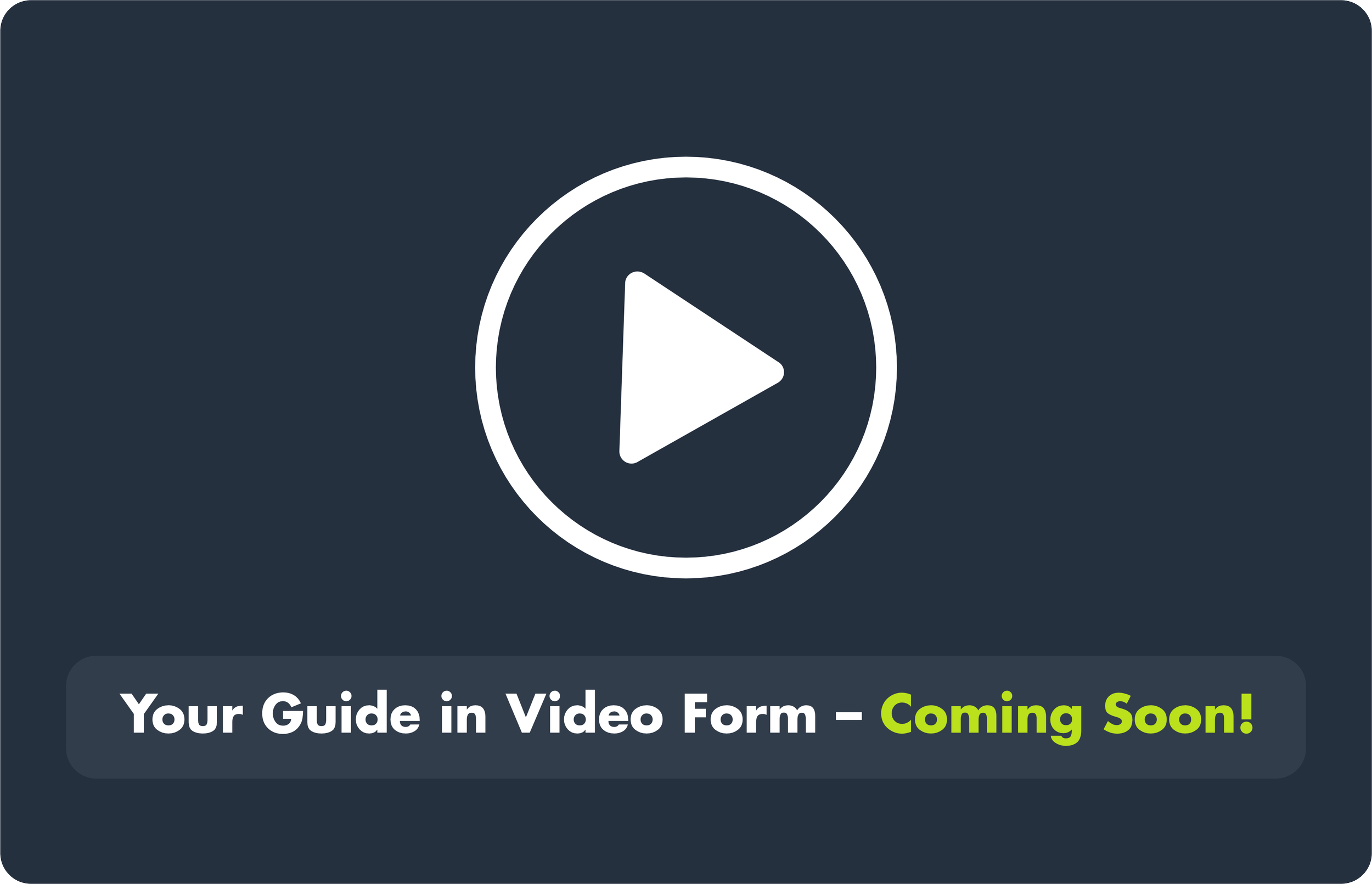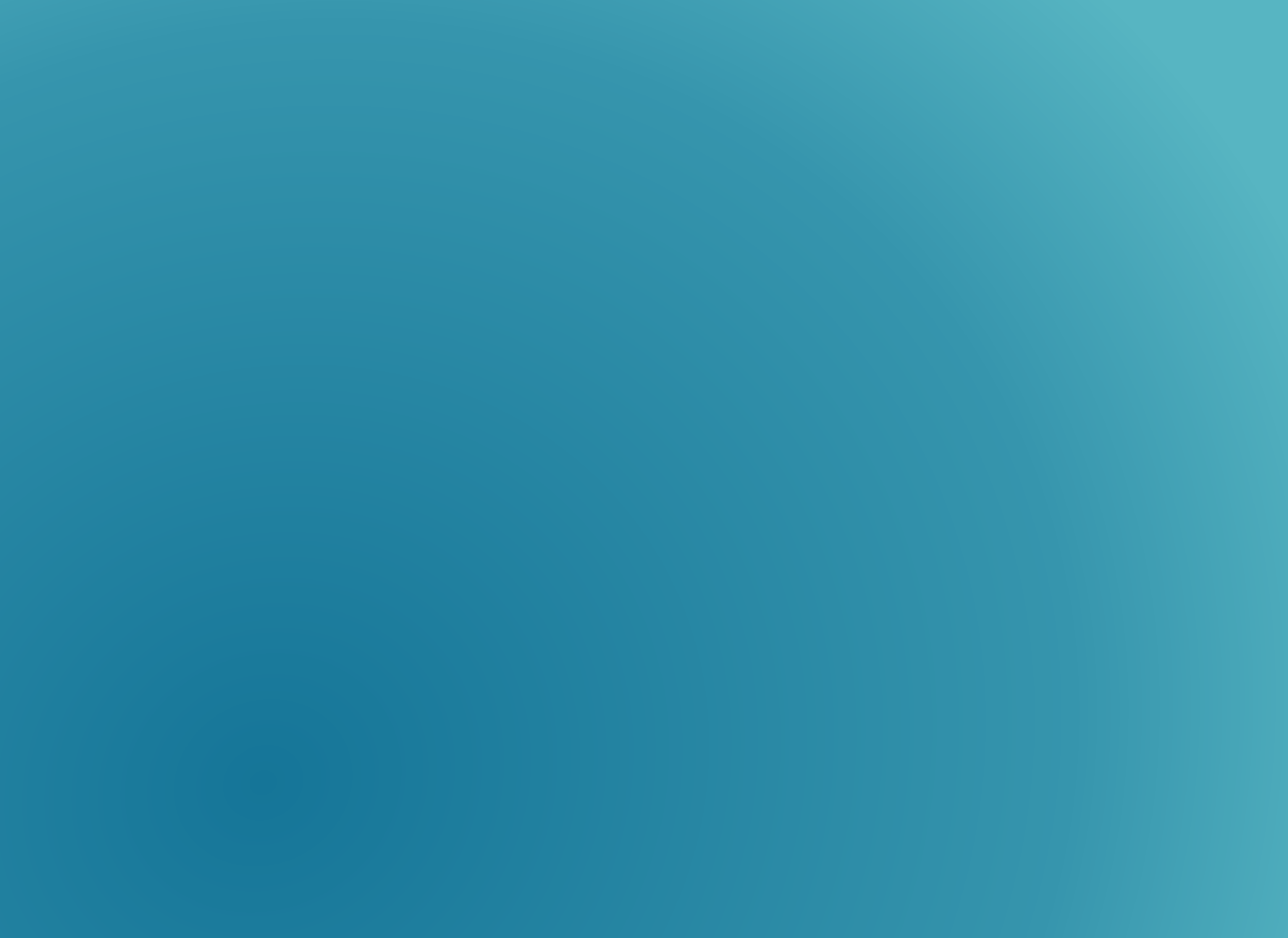
Support Centre
1. Using the CIBA Member Logo
2. Quick Overview
The CIBA member logo represents your verified professional status and affiliation with a SAQA-recognised professional body. Using it correctly strengthens your credibility with clients, employers, and regulators — and helps protect the integrity of the CIBA brand. The logo may only be used by members in good standing who comply with all CPD, Ethics, and membership requirements.
Step-by-step guide to applying the CIBA member logo correctly and professionally.
3. Step-by-Step Instructions
Log in to your CIBA account.
Navigate to My Membership from your dashboard.
Select CIBA Marketing Guide to access the official Member Brand Guide.
Download the official logo files in the formats provided for email, print, and web use.
Review the Brand Guide for detailed instructions on logo sizing, colours, placement, and permitted usage.
Apply the logo across your professional materials (e.g., email signature, website, reports, or stationery) exactly as directed.
Do not modify the logo — never stretch, recolour, or alter it in any way. Always use it as provide
4. What You’ll Need
Active CIBA membership in good standing (fees paid, CPD logged, declarations completed, and ethics requirements met).
CIBA login credentials to access the Marketing and Brand Guide.
Official CIBA Member Brand Guide (downloadable via the member portal).
Professional materials where the logo will be applied (emails, reports, business cards, websites, etc.).
5. Common Mistakes to Avoid
Using the logo while suspended
→ Only members in good standing may display the logo.
Altering the logo’s design
→ Use official, unmodified files (no colour, font, or shape changes).
Incorrect placement
→ Keep clear space around the logo and follow the placement examples in the Brand Guide.
Using without an active designation
→ Ensure your designation and CPD compliance are current before using the logo.
6. Related Resources
CIBA Member Brand Guide
How to Display Your Designation
7. Need More Help?
Your Professional Portfolio Consultant (PPC): Check your profile under Current Membership.
Membership Support: Log a Ticket (select category Branding & Logo Use)