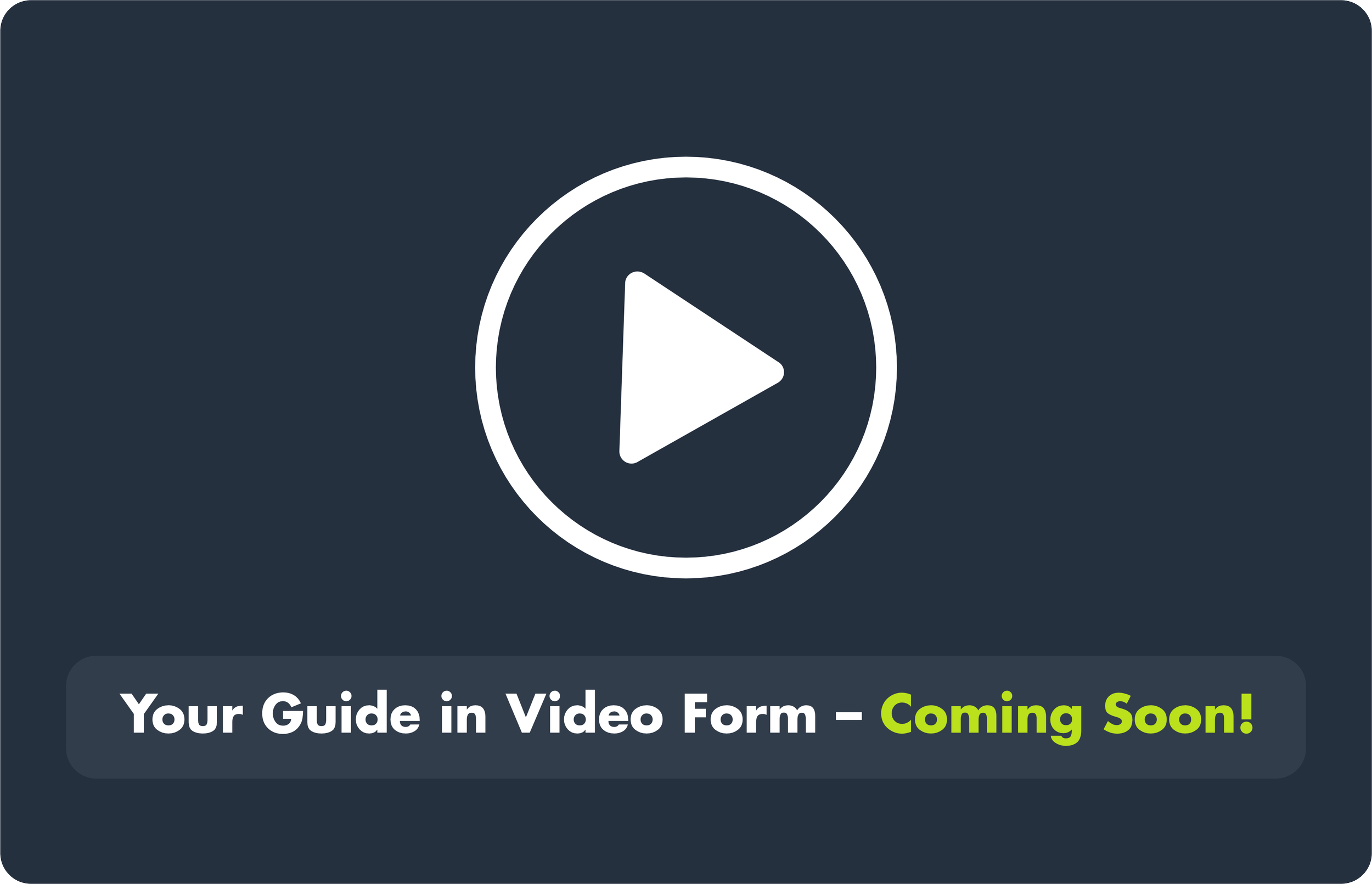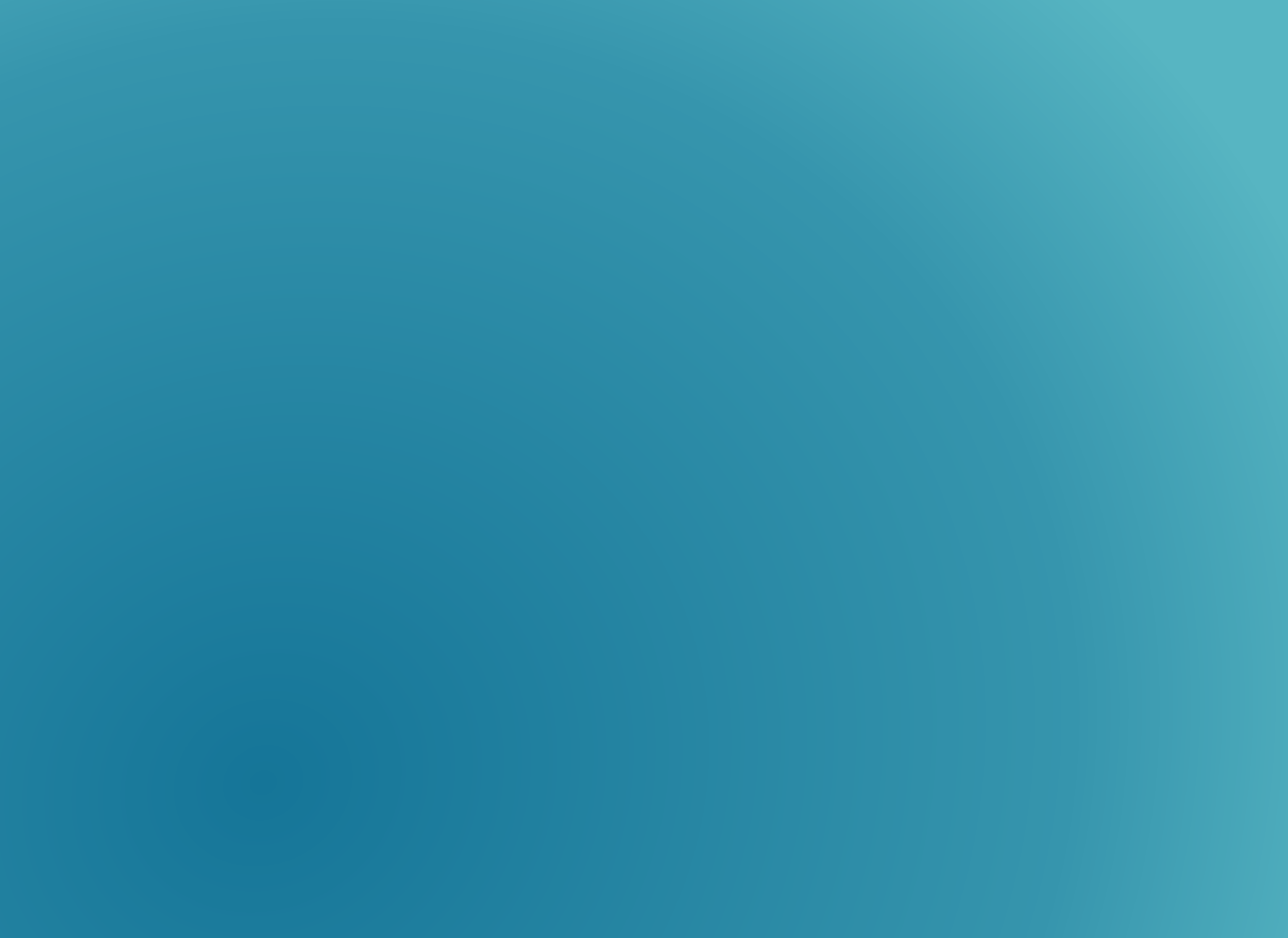
Support Centre
Step-by-step guide to uploading a high-quality image that meets CIBA’s profile standards.
1. How to Upload a Professional Photo
2. Quick Overview (What This Is & Why It Matters)
Your profile photo is part of your public member record and supports identity verification, professional presentation, and credibility. A low-quality or missing photo may delay certain verification requests or create an unprofessional appearance.
Ensuring your photo complies with CIBA’s guidelines keeps your profile in good standing.
3. Step-by-Step Instructions
Log into your CIBA profile via the Member Portal.
Navigate to “My Information”
Look for “Profile Photo”, “Upload/Change Profile Picture” or similar option.
Click Choose / Browse / Upload and select your prepared photo file.
Adjust or crop the image if prompted (centre your face, ensure clarity).
Click Save / Confirm / Upload to finalize.
Review your profile page to ensure the updated photo displays correctly.
4. What You’ll Need
Active CIBA login credentials.
A clear, professional photo file (JPEG or PNG preferred).
Photo that meets CIBA’s guidelines (size, dimensions, quality).
An internet connection and browser.
5. Common Mistakes to Avoid
Uploading a photo with incorrect size or file type.
Use JPEG or PNG, and adhere to any max dimension or file size limits.
Poor lighting, distracting backgrounds, or unprofessional attire.
Use a plain, neutral background and professional dress.
Photo is too zoomed out or cropped awkwardly.
Make sure your face is centred and clear.
Not saving or confirming after upload.
Always click Save / Confirm, then review your profile to verify.
6. Related Resources
Manage Your Membership Account with Ease (Blog) — general profile management tips.
7. Need More Help?
Membership Support Desk
Tel: +27 (12) 643 1800
Open a Support Ticket (on your profile, under My Support and Tools)