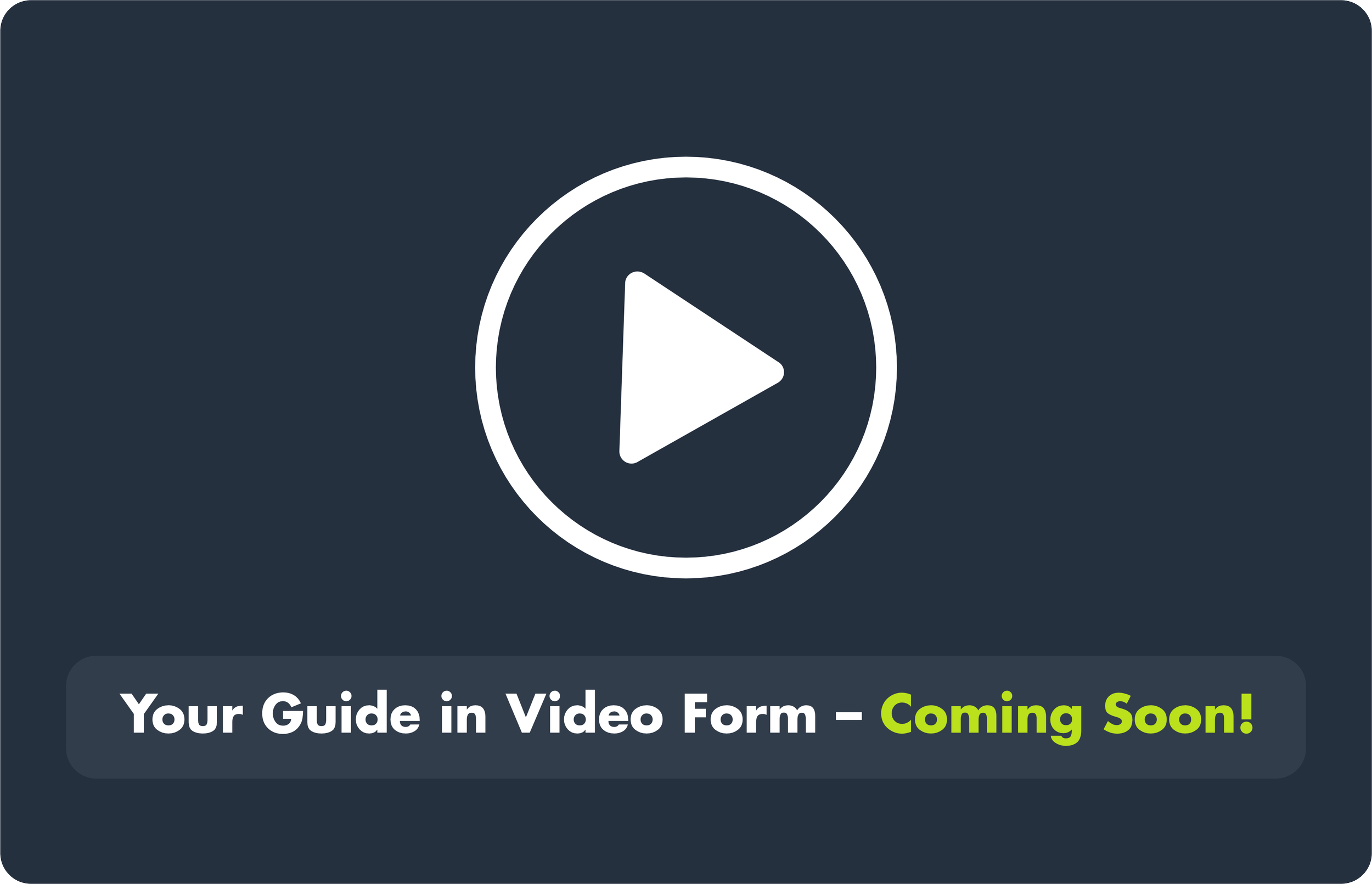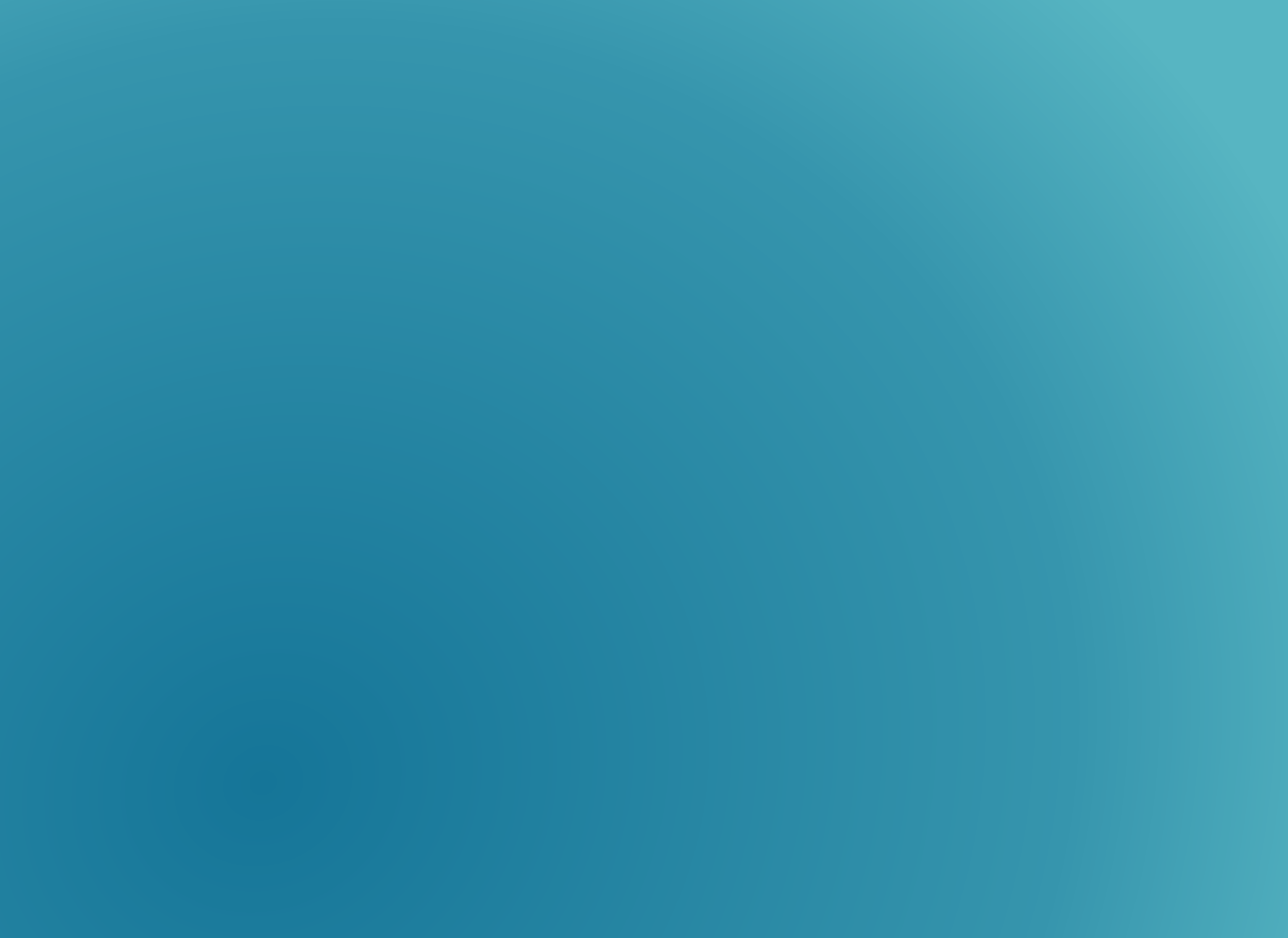
Support Centre
Quick steps to update your payment details to stay fee-compliant.
1. Updating your payment method
2. Quick Overview
You can now update your card yourself from your profile (My Accounts → My Debit Orders → Update Card Details). If you’d rather finish payments now, open your latest statement of account and pay the full outstanding to R0; once the payment allocates, your payment plan cancels automatically. For time-sensitive items, the Payment Portal allocates immediately; EFT allocates when funds reflect.
3. Step-by-Step Instructions (Action)
A) Update your card on an active plan
Go to My Accounts → My Debit Orders → Update Card Details.
Enter new card details and authorise via OTP.
You’ll see a confirmation that your card has been updated for the next scheduled deduction.
B) Pay in full now (this will auto-cancel the plan)
Open your latest statement of account.
Choose how to pay:
Payment Portal (recommended): pay with your updated card; allocation is immediate once successful.
EFT: pay using your invoice number as the reference; allocation occurs when funds reflect.
Pay the full balance to R0.
After allocation, your payment plan will cancel automatically and your account will show R0 outstanding.
Download proof from the invoice screen
Note: If a Channel 2 (Plus Option) pop-up appears on your invoice, choose Stay Enrolled or Opt Out (if your group allows) before paying.
4. What You’ll Need (Requirements)
New card or bank/EFT details if settling now.
Invoice number (for EFT reference and queries).
Make changes before your next scheduled deduction so the run uses the new card.
5. Common Mistakes to Avoid
Updating card elsewhere in the profile. Use My Accounts → My Debit Orders → Update Card Details.
Assuming a card update pays your invoice. It doesn’t—open and pay if you want to settle now.
Paying only part of the balance and expecting plan cancellation. The plan cancels only when your balance reaches R0.
Using EFT too close to a time-sensitive date. Prefer the Payment Portal for immediate allocation.
Skipping the Plus Option pop-up. Confirm your Channel 2 (Plus Option) choice before paying.
6. Related Resources
Setting Up Recurring Payments (3- or 6-month rules)
Requesting a Tax Invoice or Statement
Handling Overdue Payments
Paying Designation or Licence Fees
7. Need More Help?
Open a ticket: Login to your Membership Profile → My Support and Tools → My Tickets → Log Ticket.