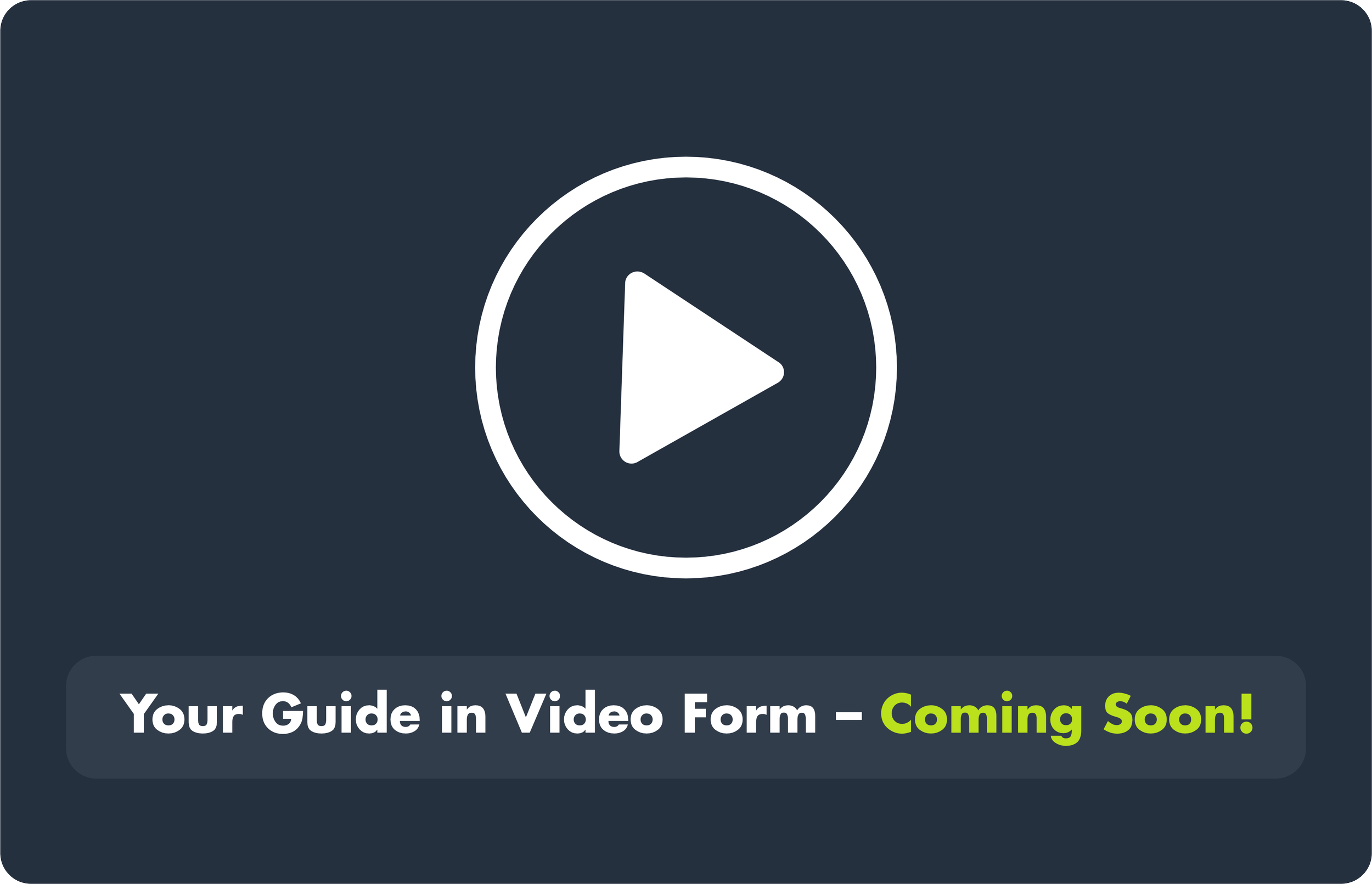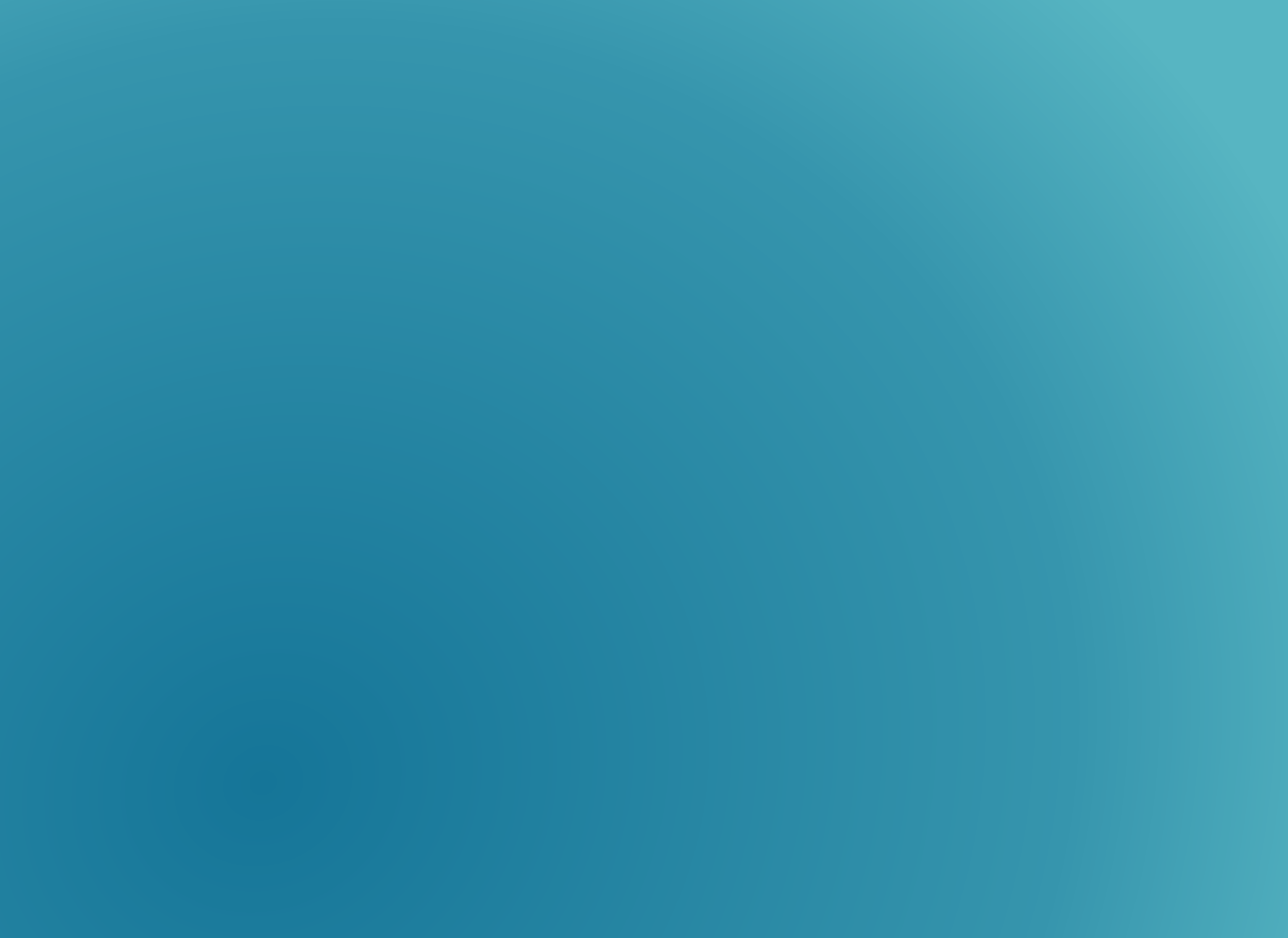
Support Centre
1. Ordering Your Professional Certificate
2. Quick Overview
Your CIBA professional certificate is an official confirmation of your designation and professional standing. Displaying it builds client and employer trust, reinforces compliance with CPD and ethics requirements, and reflects your recognition by a SAQA-registered professional body. Only members in good standing are eligible to receive and display official CIBA certificates.
Step-by-step guide to requesting, downloading, and displaying your official CIBA certificate.
3. Step-by-Step Instructions
Log in to your CIBA account.
Navigate to My Membership.
Select My Certificates from the menu.
Review your details, confirm your full name, designation, and ID number are correct.
Submit your request for a professional certificate.
Your digital certificate will be issued instantly for download and verification.
You may print and frame your certificate for office display or client presentation
4. What You’ll Need
Active CIBA membership in good standing (fees paid, CPD logged, ethics declaration complete).
Accurate personal details in your membership profile.
Access to the CIBA portal or PrivySeal for downloading your digital certificate.
5. Common Mistakes to Avoid
Submitting with incorrect personal details
→ Verify your name, ID, and designation before ordering.
Requesting while suspended
→ Reinstate your membership first.
Ignoring CPD/Ethics compliance
→ Certificates are issued only to compliant members.
Not saving the digital version
→ Keep a copy of your certificate for easy sharing and future verification.
6. Related Resources
CIBA Member Brand Guide
How to Display Your Designation
PrivySeal Digital Verification Portal
7. Need More Help?
Your Professional Portfolio Consultant (PPC): Check your profile under Current Membership.
Membership Support: Log a Ticket (select category Certificates & Credentials)